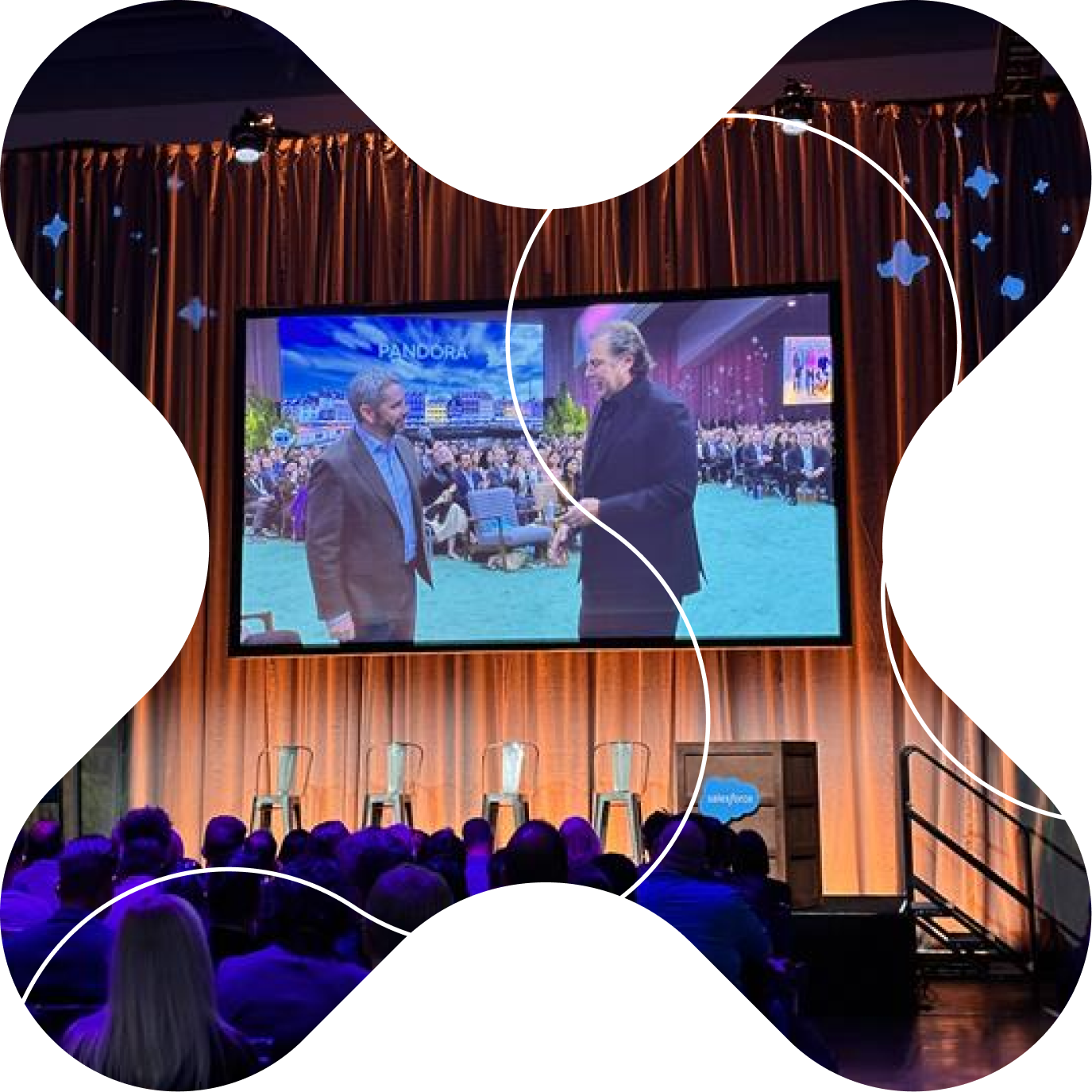The ability to save bookmarks in your browser is game-changing for digital users, which is practically everyone these days. No longer do you have to hunt around for the URL for a how-to guide, your work intranet, or even a recipe that sparked your interest. You can simply press that star button in a Chrome browser and add a page to your Google bookmarks. It’s an excellent tool for time management, not to mention productivity.
Having the capability to save important web pages is one thing — but how do you organize bookmarks? Sometimes, we add so many bookmarks to a growing list that it becomes hard to keep track of everything. What was supposed to be a tool for organizing our lives actually makes them more chaotic.
Fortunately, there are plenty of solutions for bookmark management, enabling you to remove the clutter and save time.
Strategies to organize bookmarks
1. Tag your bookmarks.
Some browsers, such as Firefox, enable easy tagging, making organizing bookmarks a breeze. Unfortunately, tagging your bookmarks in Chrome is not as straightforward. The popular browser has no built-in capabilities facilitating this feature.
Still, you don’t need to add fancy extensions to tag your bookmarks in Chrome. It’s fairly simple to do it yourself. Here’s the process:
- Click the star that you use to save your page as a bookmark.
- At the end of the page name in the “Bookmark added” box, add a hashtag and add a simple word or phrase — e.g. #Urgent or #Recipe.
- You can search for the tag in your address bar — any bookmark tagged with the name you search will appear at the bottom of the list of suggested sites.
2. Use nicknames or favicons.
You’ve probably noticed that many of your favorite websites have little icons that appear next to the name of the page in the tab. Google, for example, has the rainbow G. Facebook as the blue circle with a lowercase f. Twitter has the bluebird. These are called favicons and help you easily navigate to the website when you have multiple tabs open and can’t see the text.
They can also be used for bookmark management. If you know you’re going to recognize the favicon, you can get rid of the pesky text, which only means a jumble of words and a more chaotic list of bookmarks. In the bookmark drop-down menu, simply delete the text or name next to the favicon for these websites.
Some websites don’t have favicons. Instead, call them by nicknames in your bookmark list — something you know you’ll remember.
3. Create folders for different categories.
One of the simplest ways to organize bookmarks is to create folders with different categories. Many browsers, including Google Chrome, allow you to add new folders easily. While this is a fairly basic strategy, it can be effective.
In Chrome, go to the Bookmark tab → Bookmark Manager. From there, simply click the ⋮ in the upper righthand corner, below the browser bar, and you’ll see “Add new folder.” Then you can title it and sort your bookmarks accordingly. For example, you might have a “To Do” folder, a “Social Media” folder, an “Ongoing Projects” folder, or a “Recipes” folder.
4. Get rid of bookmarks you’re not using.
If it doesn’t “spark joy,” let it go. That’s what Marie Kondo tells us to do to declutter our spaces — and our lives.
You can apply the same principle to bookmark management and organization. Okay, so the parallel isn’t perfect — your bookmarks probably aren’t sparking joy, precisely. But there are more than likely a number of bookmarks you’ve collected that are no longer important or were never actually important. So, spend some time going through your bookmarks. If you’re not using them anymore, then delete them.
You’ll have to do this manually in large part, although it is possible to sort your bookmarks alphabetically, allowing you to spot and eliminate duplicates.
5. Try third-party services and extensions.
While there are many straightforward ways of organizing bookmarks on your own, sometimes, you need a little extra help. Fortunately, there are plenty of third-party services and extensions for bookmark management. A few examples are:
• Booky.io: Thanks to Booky.io, you will be able to look through all of your bookmarks in a single dashboard. You can also add short descriptions to each bookmark so you know what each one is and why it’s important, as well as color coordinate folders.
• Lasso: This bookmark manager is ideal for teams. You can visualize your bookmarks in multiple views and layouts, as well as share them with team members.
• Pocket: This is available on all major platforms and allows you to save reading materials, such as articles, quickly.
• Recent Bookmarks: If you’re looking to see which bookmarks you saved most recently, this extension is the answer. It simply sorts your bookmarks based on when you added them.
• Supersorter: This tool is super efficient — it automatically sorts bookmarks alphabetically and eliminates duplicates.
• Workona: Workona is an extension that handles numerous tasks at once, including bookmark organization, tab organization, and more. You can collect and save all of your work automatically via the cloud.
Back up your bookmarks.
A final note when you organize bookmarks: Always back them up! After you’ve put in so much work collecting, sorting, and managing them, you don’t want to lose them. This is especially important if you have sensitive items, such as work-related sites and pages, or if you need to access them from a different device or browser.
In Chrome, go back to Bookmark Manager → ⋮ (more). Then, click “Export bookmarks.” Choose a title, and save your list. That way, you’ll be able to access them via a cloud drive whenever you need to, without having to have the specific device on hand.
While organizing bookmarks may take a little time, it’s a fairly simple process and one that will serve you well as you add structure to your personal life and personal life — even when the other pieces feel chaotic.
Follow Nearsure for more tips on navigating your digital space and productivity hacks!